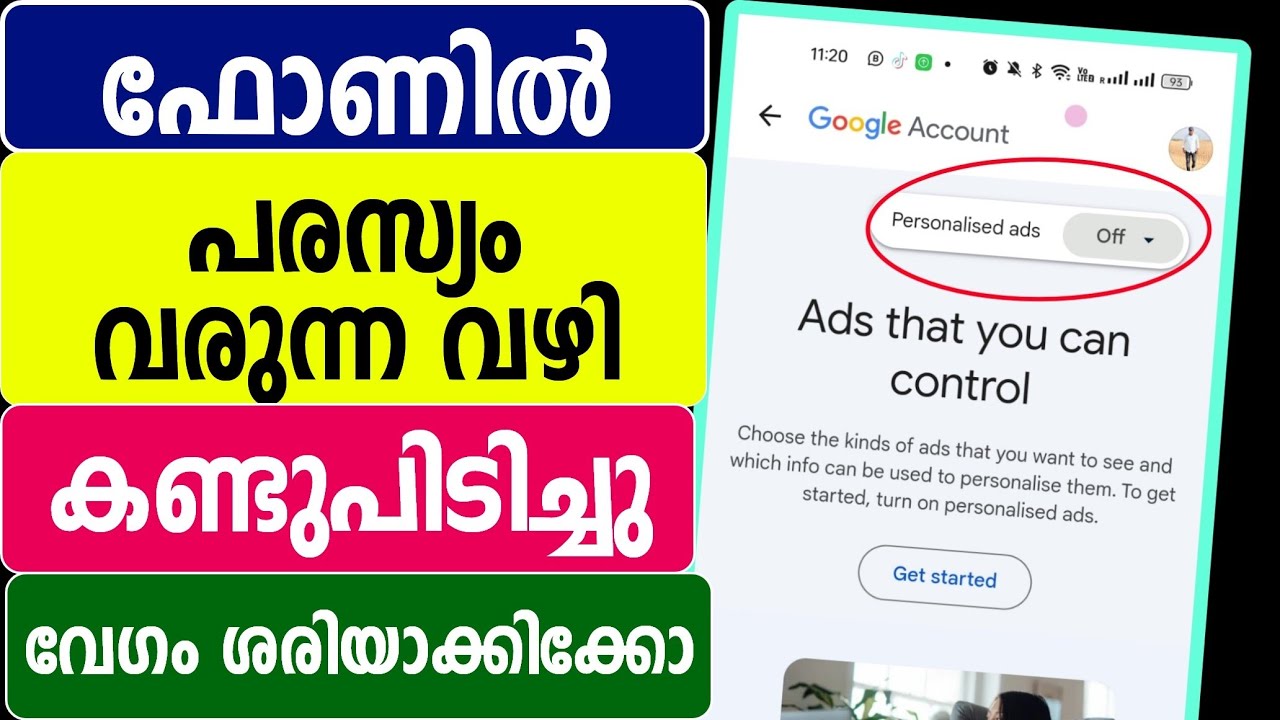Android phones are our pocket-sized gateways to the digital world, offering unparalleled convenience and connectivity. However, this constant connection often comes with an unwelcome companion: advertisements. From intrusive banners in apps to auto-playing videos in your browser and even, in some cases, ads baked into the phone’s interface, the modern Android experience can feel like navigating a digital minefield of commercial interruptions.
While ads are the lifeblood for many free apps and websites, their ubiquity and often aggressive nature can severely degrade the user experience. They slow down browsing, consume precious mobile data, drain battery life, clutter interfaces, and, perhaps most importantly, raise significant privacy concerns due to tracking. Fortunately, Android users aren’t powerless. There are numerous effective ways to reclaim your screen real estate and enjoy a cleaner, faster, and more private mobile experience.
Why Block Ads on Android? The Multifaceted Benefits
Before diving into the “how,” it’s worth understanding the “why.” Blocking ads offers more than just aesthetic improvements:
-
Improved User Experience: Less clutter means faster page loads, smoother app navigation, and a generally less frustrating experience. No more accidental clicks on tiny “x” buttons or waiting for unskippable video ads.
-
Enhanced Privacy: Many ads employ sophisticated tracking mechanisms (cookies, pixels, device fingerprinting) to build a profile of your online behavior for targeted advertising. Blocking ads significantly reduces this surveillance.
-
Reduced Data Consumption: Ads, especially video ads, consume data. For users on limited mobile data plans, blocking ads can lead to noticeable savings.
-
Better Battery Life: Downloading and displaying ads, along with the background tracking processes, consumes CPU cycles and thus battery power. While not a dramatic saver, it can contribute to longer SOT (Screen-On Time).
-
Increased Security: “Malvertising” is a real threat where malicious ads can attempt to install malware or redirect users to phishing sites. Ad blockers can act as a first line of defense against this.
-
Faster Performance: By preventing ad scripts from loading and executing, your phone’s processor and RAM have more resources available for the tasks you actually want to perform.
Methods to Block Ads on Your Android Device
There isn’t a one-size-fits-all solution, but a combination of methods can yield excellent results.
1. Browser-Level Ad Blocking
This is often the first and easiest step, targeting ads you encounter while web surfing.
-
Ad-Blocking Browsers:
-
Brave Browser: Comes with a robust, built-in ad and tracker blocker enabled by default. It’s Chromium-based, so the experience is familiar to Chrome users.
-
Firefox for Android: Supports a wide range of extensions, including the highly effective uBlock Origin, which offers granular control over what’s blocked.
-
Other Browsers: Many other browsers, including Microsoft Edge and some versions of Samsung Internet, have built-in ad-blocking features that can be enabled in their settings.
-
-
Chrome’s Built-in Blocker: Google Chrome has a basic ad blocker that targets “intrusive” ads as defined by the Coalition for Better Ads. It’s better than nothing but far less comprehensive than dedicated solutions. Enable it via Settings > Site Settings > Ads.
2. System-Wide Ad Blocking via Private DNS
This is a powerful method that requires no additional app installation and works across most apps and browsers. Android 9 Pie and later versions support “Private DNS,” which allows you to route your DNS queries through a custom server. Many DNS providers offer ad-blocking capabilities.
-
How it Works: When your phone tries to connect to an ad server’s domain, the ad-blocking DNS server simply refuses to resolve it, preventing the ad from loading.
-
Configuration:
-
Go to Settings > Network & Internet (or Connections).
-
Tap on Private DNS.
-
Select Private DNS provider hostname.
-
Enter the hostname of an ad-blocking DNS provider. Popular choices include:
-
dns.adguard.com (AdGuard DNS)
-
p2.freedns.controld.com (Control D – various free filters)
-
[your-id].nextdns.io (NextDNS – highly customizable, free tier available)
-
-
-
Pros: Easy to set up, no app required, system-wide.
-
Cons: Might not block all ads (especially some in-app ads served from the same domain as content), less customization than dedicated apps. Some networks (e.g., public Wi-Fi with captive portals) might not work well with Private DNS.
3. Dedicated Ad-Blocking Apps (Often VPN-Based)
These apps offer the most comprehensive ad-blocking experience, often utilizing a local VPN (Virtual Private Network) service on your device to filter all traffic.
-
How they Work: They set up a VPN connection on your device itself. Traffic is routed through this local VPN, where ad-serving domains and trackers are identified and blocked before they reach your apps or browser. Your data doesn’t typically leave your device for a remote VPN server (unless you’re also using a real VPN service from the same app).
-
Popular Choices:
-
AdGuard for Android: Highly effective, very customizable, offers firewall functionality, and can even block YouTube ads in the browser (not the app). It’s not available on the Google Play Store due to Google’s policies against system-wide ad blockers that might interfere with other apps’ ad revenue. You need to download it from AdGuard’s official website.
-
Blokada: Another popular open-source option that uses the local VPN method. It also offers different blocklists. Available from their website or F-Droid.
-
RethinkDNS / NetGuard (Firewall focused): While NetGuard is primarily a firewall, it can be configured with host files to block ads. RethinkDNS combines DNS and firewall capabilities.
-
-
Pros: Very effective, system-wide (including in-app ads), highly customizable blocklists and whitelists.
-
Cons:
-
Play Store Availability: Most powerful ones aren’t on Google Play. You must sideload APKs from official sources, which requires enabling “Install from unknown sources.”
-
Battery Consumption: Can sometimes lead to slightly increased battery drain, though modern versions are quite optimized.
-
VPN Slot: Uses the Android VPN slot, meaning you can’t run another traditional VPN service simultaneously (unless the ad blocker app itself offers VPN functionality, like AdGuard).
-
4. Opting for Ad-Free or Premium Versions of Apps
Many app developers offer a paid, ad-free version of their application. If you frequently use an app and find its ads disruptive, consider supporting the developer by purchasing the premium version. This is often the most ethical way to enjoy an ad-free experience within that specific app.
5. Rooting (Advanced and Risky)
For technically proficient users comfortable with the risks, rooting your Android device opens up more powerful ad-blocking methods, like using AdAway, which modifies the system’s hosts file. However, rooting voids your warranty, can introduce security vulnerabilities if not done correctly, and may break certain apps (like banking apps). This is generally not recommended for average users.
Caveats and Considerations
-
No 100% Solution: Some ads, particularly those deeply integrated into apps (like YouTube app ads or “rewarded ads” you watch voluntarily for in-game perks), can be very difficult to block without modifying the app itself, which is a grey area.
-
Website/App Breakage: Occasionally, overly aggressive ad-blocking can break the functionality of certain websites or apps. Most ad blockers allow you to whitelist specific sites or apps to prevent this.
-
Ethical Dilemma: Ads are a primary revenue source for many content creators and app developers. Aggressively blocking all ads can impact their ability to provide free content and services. Consider whitelisting sites you want to support or opting for paid subscriptions.
-
Sideloading Risks: When downloading ad-blocker APKs from outside the Play Store, ensure you are using the official website of the developer to avoid malicious versions.
Finding Your Balance
The best ad-blocking strategy often involves a combination of the methods above. You might start with a Private DNS, use an ad-blocking browser for most surfing, and perhaps employ a dedicated ad-blocking app if you need more comprehensive coverage.
Experiment to see what works best for your device, your usage patterns, and your tolerance for ads. By taking control of what loads on your screen, you can transform your Android experience from an ad-riddled annoyance into a cleaner, faster, and more private digital haven. The power, quite literally, is in your hands.